Share your Spotify music with viewers, while streaming your talent show, festival or live album release party.

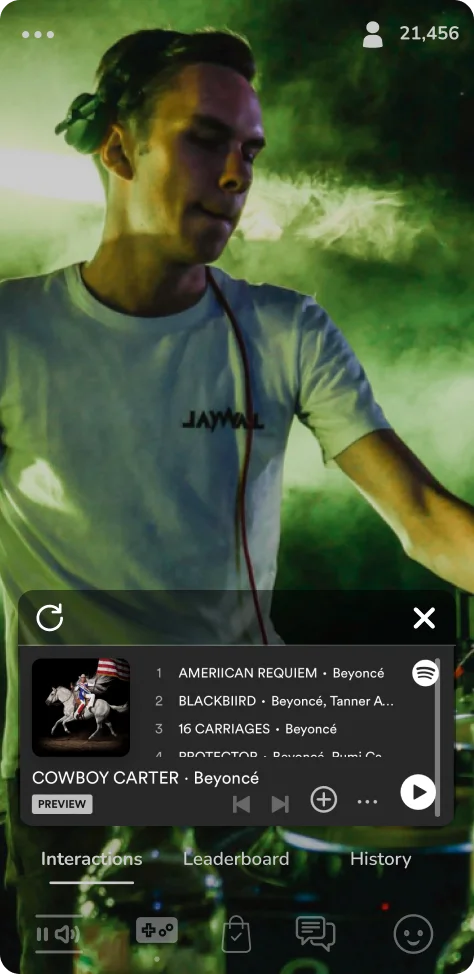
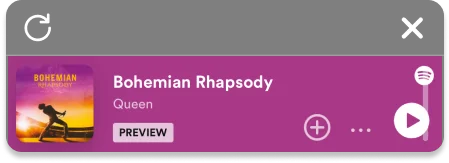
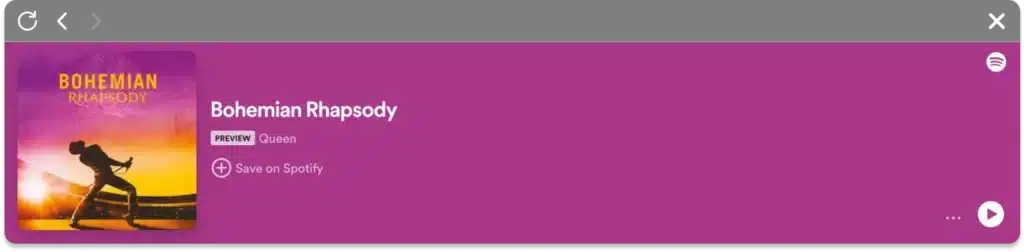
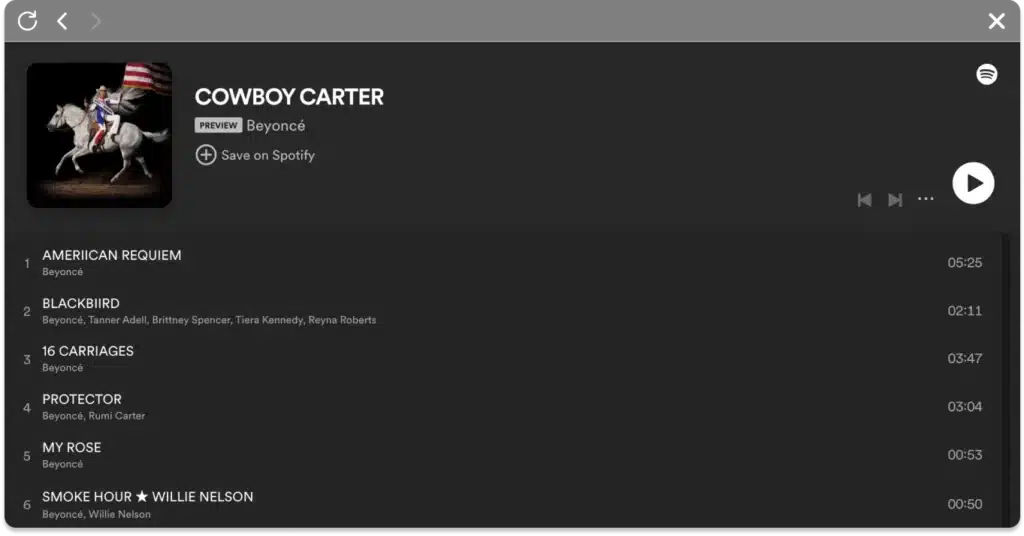

You decide where you show the WebClip and how big you show it.
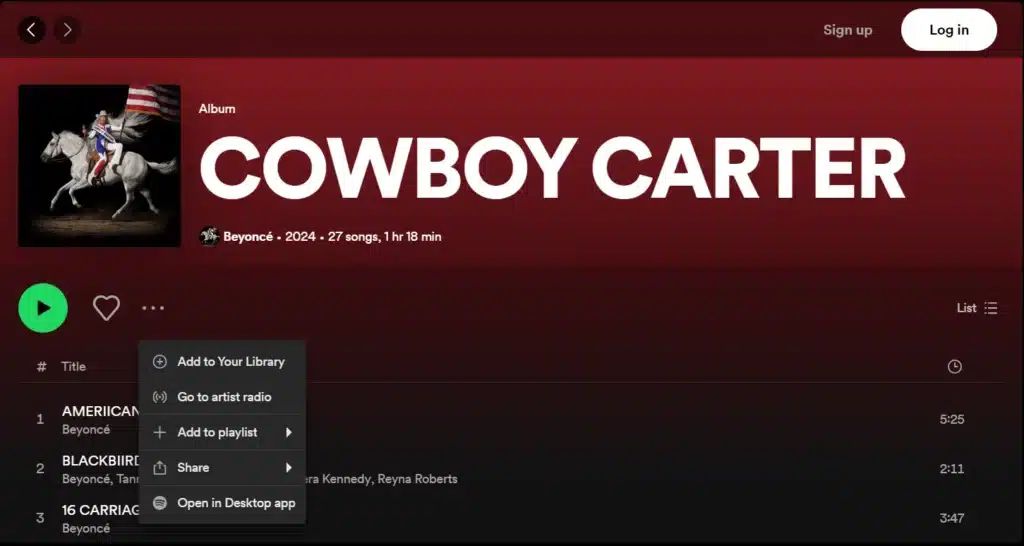
1. Click on the three dots on the playlist or album.
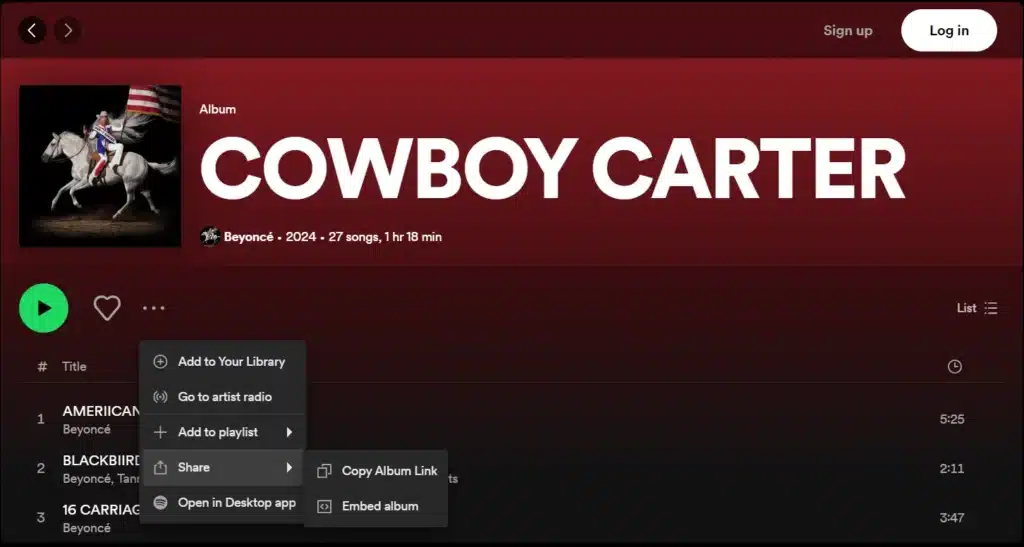
2. Choose “Share” and then “Embed album”or “Embed playlist.”
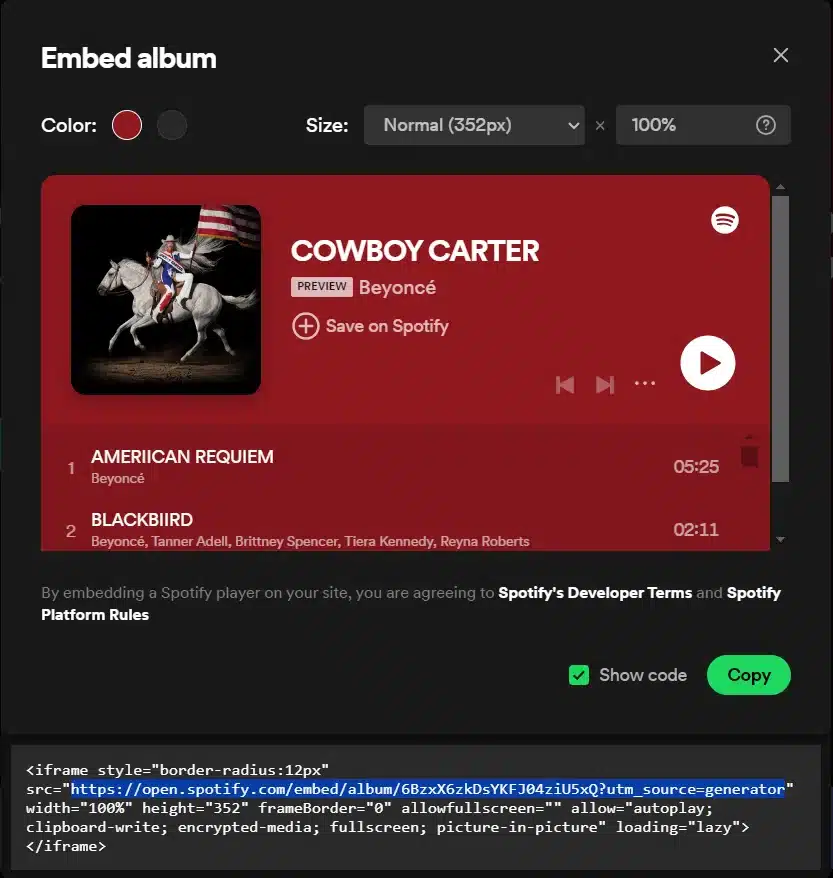
3. Click “Show code” and copy the link from the generated iframe code. Paste it in a WebClip interaction in the Livery CMS and you are done.
Recommended size:
Custom size (Width: 80%, Height: 30%).
Positioning: Vertical bottom, Horizontal center.
You decide where you show the WebClip and how big you show it.
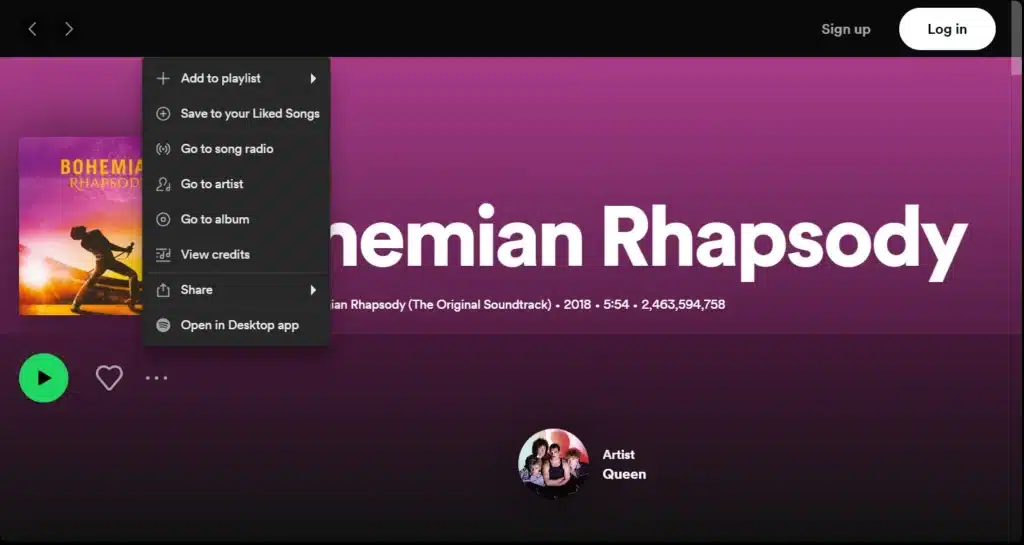
1. Click on the three dots next to the song.
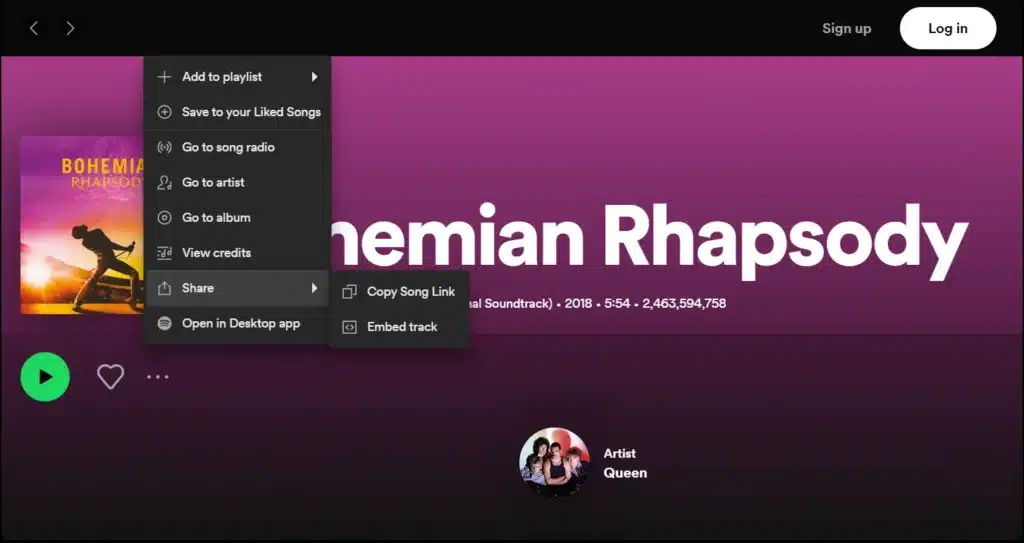
2. Choose “Share” and then “Embed Track.”
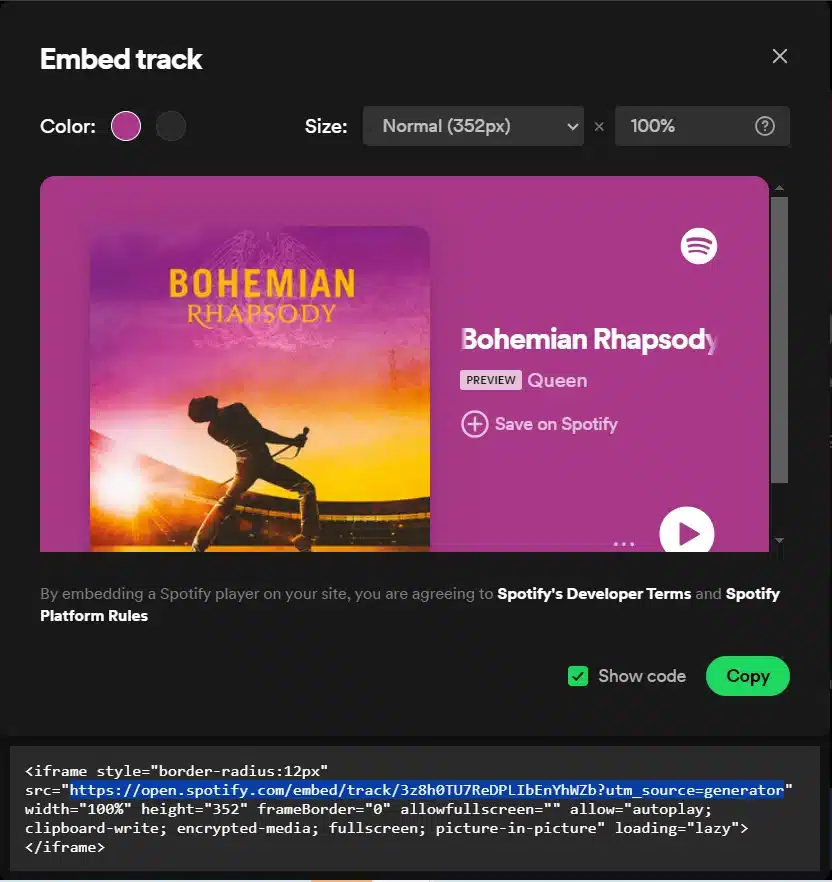
3. Click “Show code” and copy the link from the generated iframe code. Paste it in a WebClip interaction in the Livery CMS and you are done.
Recommended size:
Custom size (Width: 80%, Height: 30%)
Positioning: Vertical bottom, Horizontal center
See the documentation on how to effectively use all the above content in a WebClip.
Get started with a 20-minute live demo to experience Livery and to ask all your questions.
